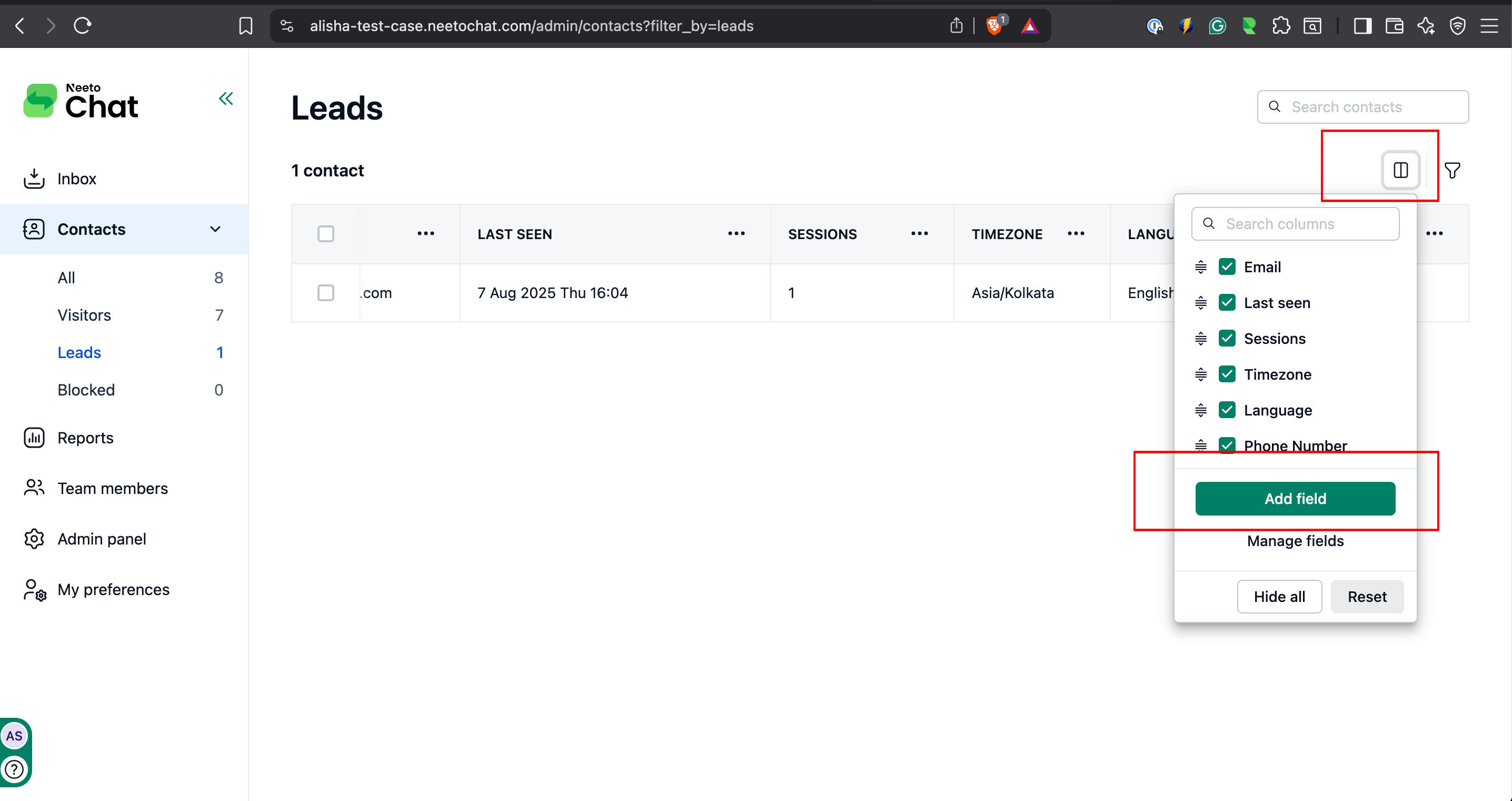You can create a new column inside the contact database to display the information fetched from the customer.
Go to Contact.
Click on the Columns icon.
Click Add fields.
Add a name inside the Name field.
-
Specify the type of data that needs to be captured:
TextIf you select this option, the field will accept only alphanumeric values.
Number: If you select this option, the field will accept only numbers.
Date: If you select this option, the field will accept only the date format.
-
Specify the kind of field in the chat widget
Generic: If you select this option, the value needs to be entered from the member side in the conversation detail pane, and the question won't be displayed in the chat widget
Pre-chat Question: If you select this option, the question will be displayed in the chat widget before initiating the conversation.
Post chat Question: If you select this option, the question will be displayed in the chat widget after ending the conversation.
Click on save changes.