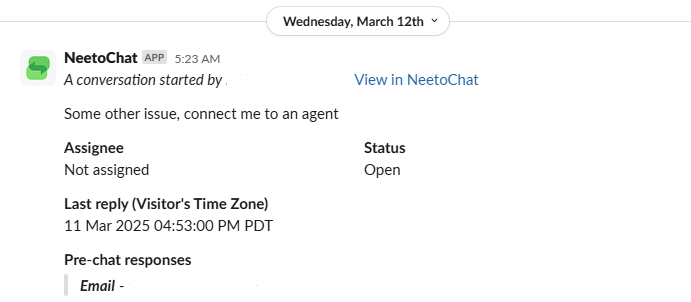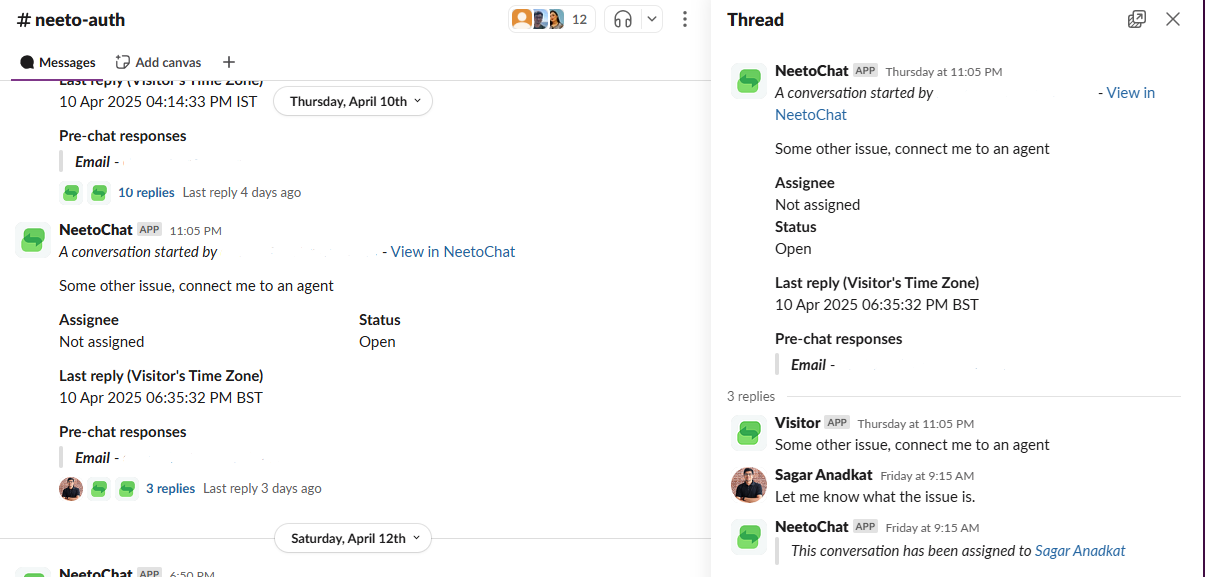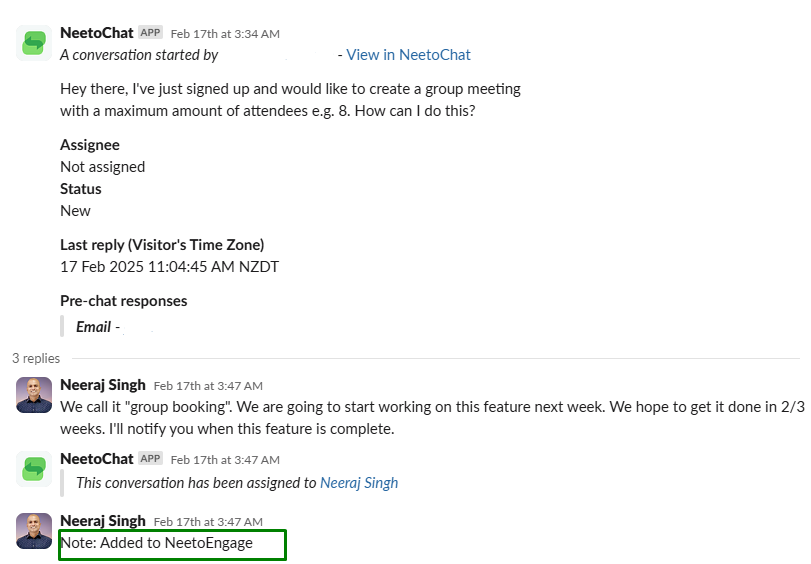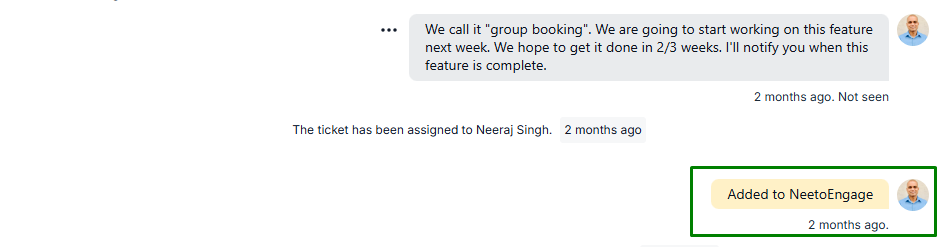Chat with your users straight from Slack, and get notified when a new conversation is started from NeetoChat.
Integrating Slack
Go to Admin Panel.
Under Integrations, click on Slack.
Click on Login To Slack.
Select an existing workspace or Add another workspace from the top right corner and click on Allow.
-
On successfully completing the authorization process, a message is sent by NeetoChat app on Slack.
-
You'll be redirected to slack integration page with the message You are successfully connected to the
slack-workspace. The automation rule needs to be applicable on Tickets. Select slack-channel in Actions. For below example, art-work channel i.e when ticket is created, it will be notified in art-work slack channel.
Tickets notification on Slack
Whenever a visitor starts a new conversation from the widget (and your automation rule is configured), conversation details are sent and synced to your selected Slack channel.
For messages sent from Slack, if the workspace user is present in NeetoChat, then the If messages are sent from Slack by a user who exists in NeetoChat, the conversation will be assigned to that user. If the Slack user doesn't exist in NeetoChat, the conversation will be assigned to the user who authorized the Slack integration.
New messages from the same ticket are synced within the Slack channel's conversation threads.
Adding Notes in Slack
NeetoChat allows you to add notes using the tab. To add notes in Slack, start your message with NOTE: or Note:Notes added in Slack will appear in NeetoChat as notes (vice versa).

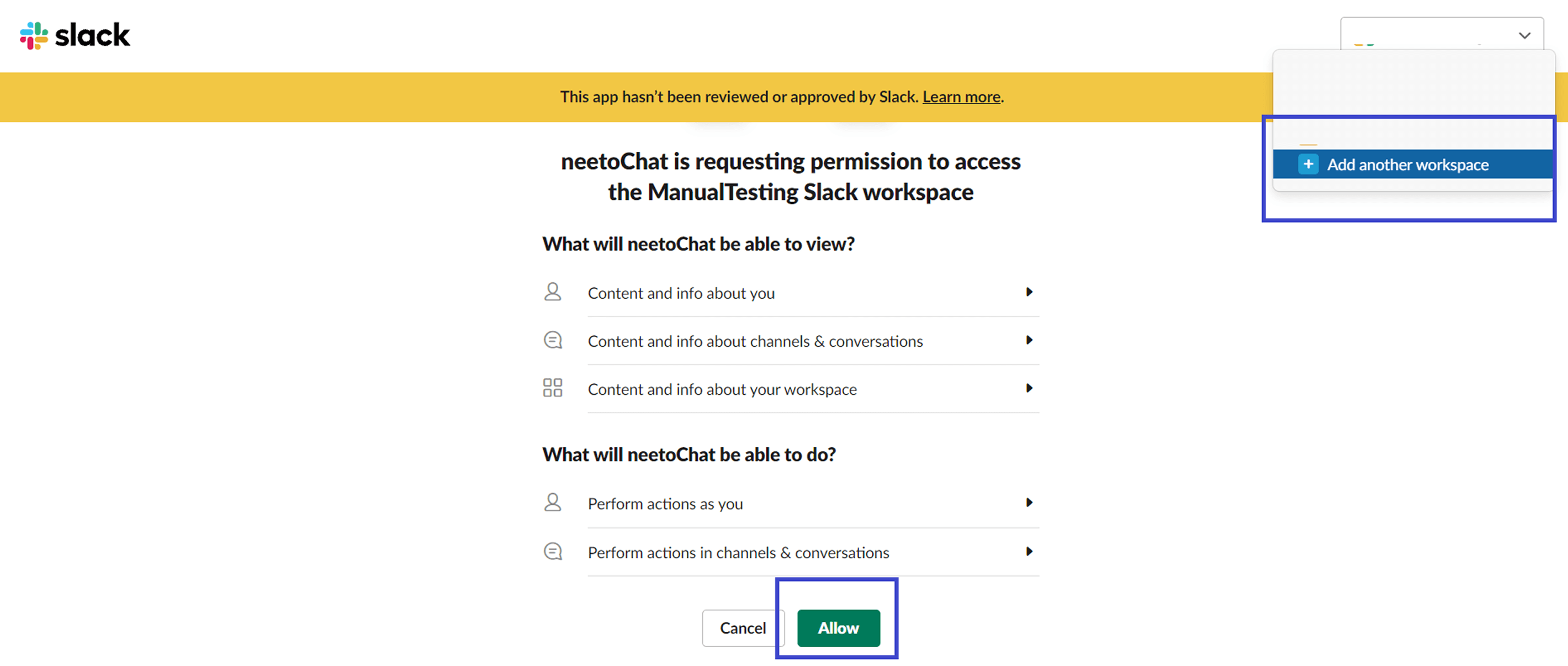.png)

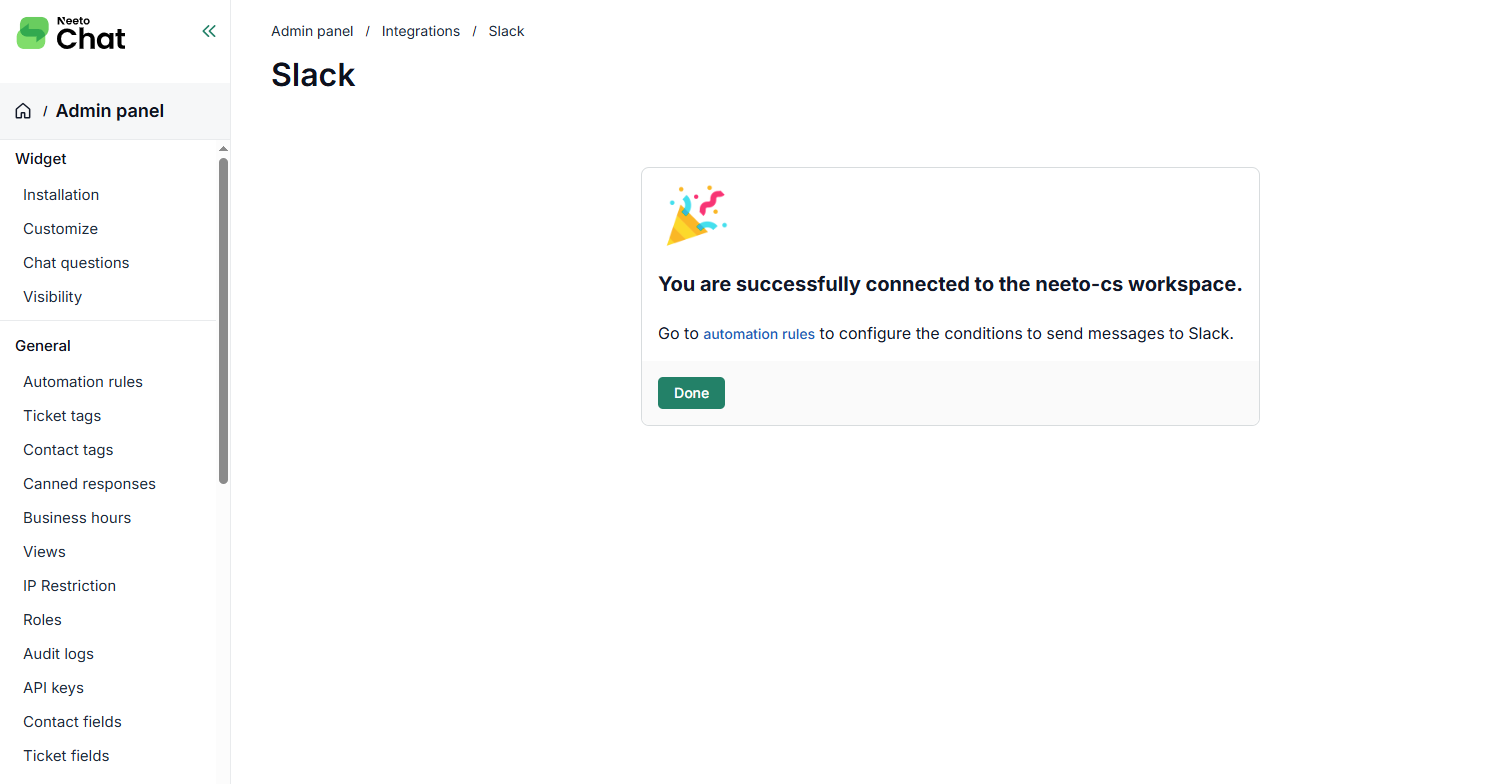
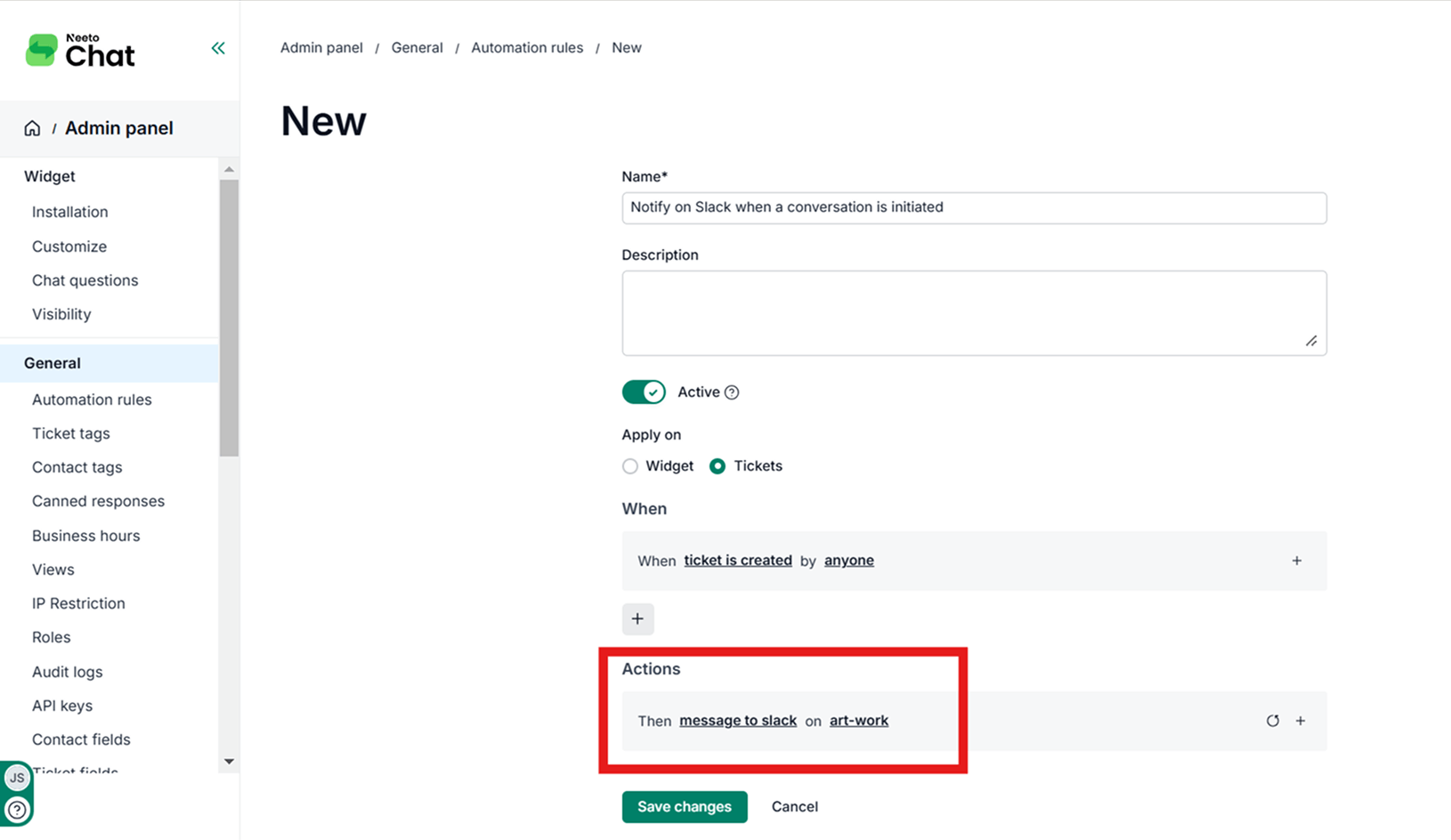.png)